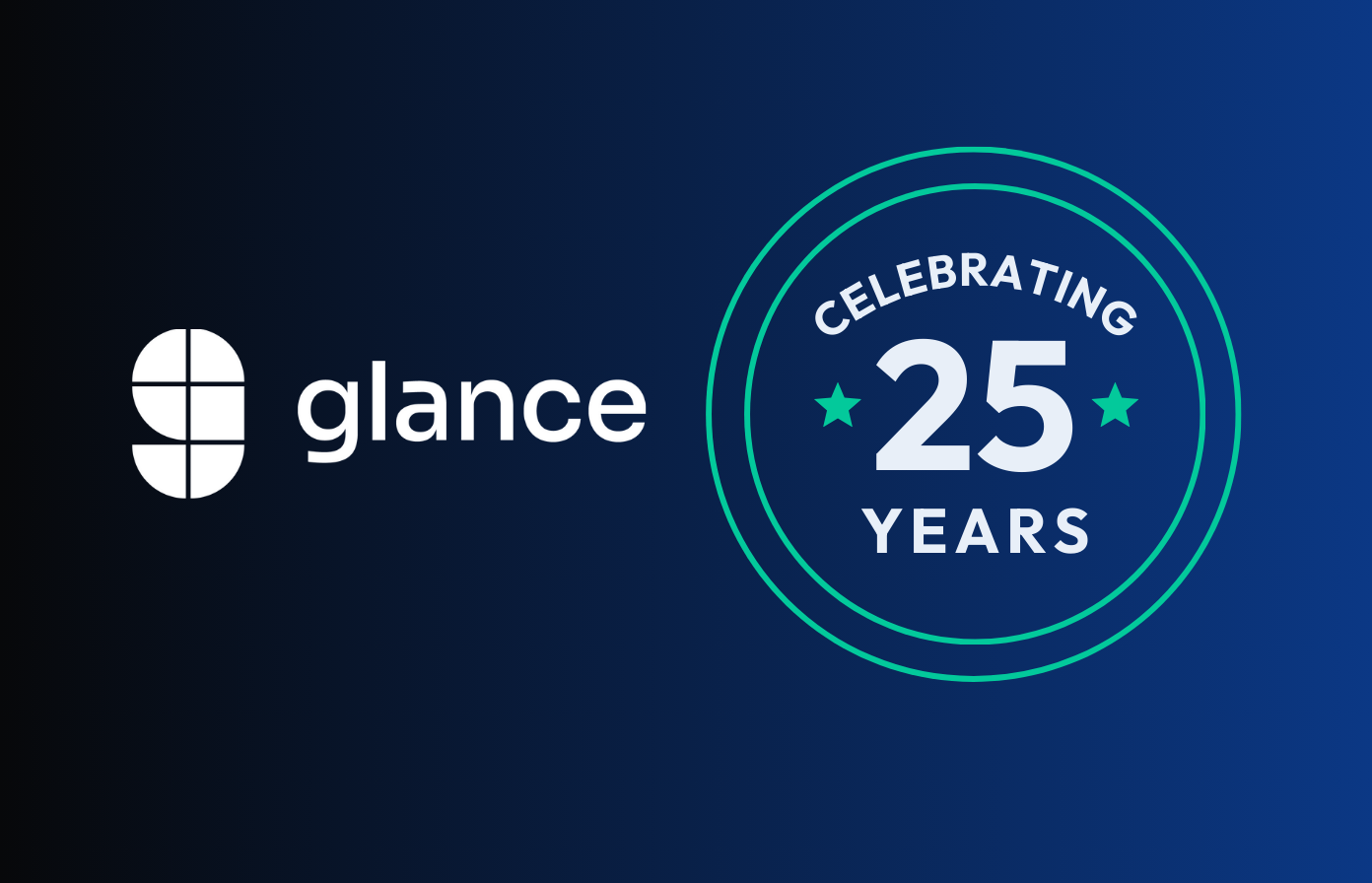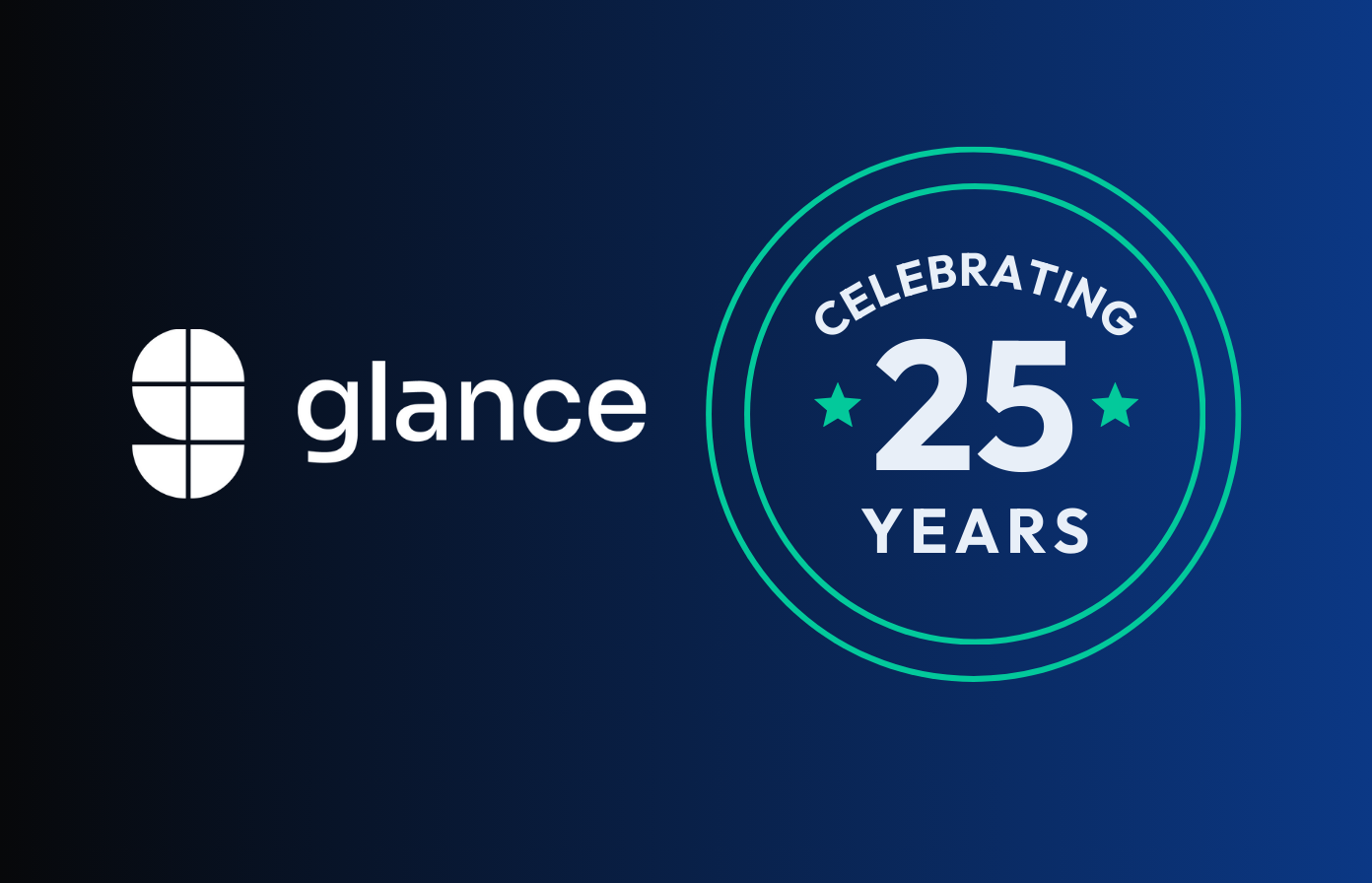Screen sharing, or using a shared screen, is a great way to hold virtual meetings. In fact, the ability to view participants’ screens and to discuss the information shown is sometimes better than holding a meeting in the boardroom.
But as anyone who has attended screen sharing sessions knows, keeping the productive momentum going is hard when something embarrassing pops up on the screen. Here are six common screen sharing blunders and some ways to avoid them.
1. Confidential information
The easiest way to spill confidential information is to have a document open before joining the session. Perhaps it was minimized and you forgot to close it, but when you click the Word or Excel tab to bring up a discussion document, it is there for all to see.
Before joining a screen sharing session, always close documents that aren’t relevant. Share the link to the screen sharing session with all participants in advance, so they can join easily. Participants can join the session seamlessly, even if they don't have a Pop account, ensuring everyone can collaborate without hassle.
2. Personal tools
In today's connected world, it's often difficult to separate your private and work life. However, it's embarrassing to reveal personal information to colleagues. Examples could include an open Facebook page or family photos.
It's best to keep personal documents on your private devices. However, if you must do personal work on your work device, at least ensure your own information is not open on your screen when you start a screen share session.
3. Chat program notifications
Chat programs and more complex conversation programs like Slack keep you in touch and are more convenient than calls and e-mails. Normally, these programs are always active. If you are in the midst of a conversation, you're bound to have messages pop up on your screen while you are in the middle of a meeting.
Mute notifications before your meeting starts, or just close all chat programs down before screen sharing.
4. Your favorite music
You may listen to music while you’re working, especially if you work from home or telecommute. However, this can result in issues if you are trying to share your screen. For example, if restart the player by mistake, the sudden interruption will cause general annoyance and completely disrupt the meeting.
Make sure your iTunes and other music programs are shut down as you begin your meeting.
-
Combine video calling with screen sharing to facilitate better teamwork and problem-solving, ensuring clear communication and minimizing delays.
5. E-mails and pop account
Many e-mail programs, including Microsoft Outlook, show a small banner message when an e-mail is received. If you are sharing your screen, the banner will be seen and read by everyone.
If it's possible, turn these notifications off or, if you are unsure how to do it, a better solution is to close your e-mail program while the meeting is in session.
6. Leaving screen sharing software open after the meeting
Although many screen share programs show they are active by hiding your desktop background or by the presence of an active icon, it is still possible to forget to close the meeting once you are finished.
If that happens and you are the host or your screen is active, whatever you do or say may be broadcast. So be careful to close the program before you make an unfortunate comment.
Preparing for a Smooth Screen Sharing Session
To ensure a seamless screen sharing experience, it’s essential to prepare beforehand. Here are some tips to help you get started:
-
Check Your Tech: Make sure your computer and internet connection are stable and fast enough to support screen sharing. A reliable setup can prevent frustrating interruptions.
-
Declutter Your Desktop: Close any unnecessary apps or windows to minimize distractions and reduce the risk of technical issues. A clean workspace leads to a smoother session.
-
Know Your Tools: Familiarize yourself with the screen sharing software or platform you’ll be using, whether it’s Pop, Zoom, or another app. Understanding the interface can save you from last-minute confusion.
-
Test Your Settings: Test your audio and video settings to ensure they’re working properly. This step can prevent awkward moments when the session starts.
-
Share the Link Early: Share the link to the screen sharing session with all participants in advance, so they can join easily. This proactive step ensures everyone is on the same page.
By following these steps, you’ll be well-prepared for a smooth and productive screen sharing session.
Troubleshooting Tips
If you encounter technical issues during a screen sharing session, don’t panic! Here are some troubleshooting tips to help you resolve common problems:
-
Restart the Software: Sometimes, a simple restart can resolve connectivity or compatibility issues. It’s a quick fix that often works.
-
Check Your Internet Connection: Ensure that your internet connection is stable and fast enough to support screen sharing. A strong connection is crucial.
-
Adjust Your Settings: Experiment with different audio and video settings to optimize your quality. Small tweaks can make a big difference.
-
Disable Pop-Up Windows: If pop-up windows are causing issues, try disabling them or adjusting your settings to minimize their impact. This can help maintain focus.
-
Seek Support: If you’re unable to resolve the issue on your own, reach out to the screen sharing software or platform’s support team for assistance. They’re there to help.
By following these troubleshooting tips, you can quickly resolve technical issues and get back to your screen sharing session.
Only You Can Prevent Screen Sharing Blunders
Screen sharing can be a powerful tool for remote collaboration, but it requires attention to detail and preparation to avoid common blunders. Here are some best practices to keep in mind:
-
Establish Clear Guidelines: Define roles and responsibilities for remote control usage to avoid confusion or conflicts. Clear guidelines make for smooth sessions.
-
Use Slack Integration: Integrate your screen sharing software or platform with Slack to streamline communication and collaboration. This can enhance your workflow.
-
Test Your Equipment: Ensure that your computer, keyboard, and other equipment are in good working order before the screen sharing session. Reliable equipment is essential.
-
Minimize Distractions: Close unnecessary apps or windows, and find a quiet workspace to minimize distractions. A focused environment leads to better meetings.
-
Be Mindful of Pop-Up Windows: Adjust your settings to minimize the impact of pop-up windows during screen sharing. This keeps the session professional and uninterrupted.
By following these best practices, you can prevent common screen sharing blunders and ensure a successful and productive remote collaboration experience.
Common Technical Issues to Avoid
While screen sharing can be a game-changing tool for remote work, it’s not immune to technical issues. Here are some common problems to watch out for:
-
Poor Internet Connectivity: A slow or unstable internet connection can cause lag, freezing, or dropped connections. Ensure your connection is robust before starting.
-
Incompatible Software or Hardware: Ensure that all participants have compatible software and hardware to avoid compatibility issues. A quick check can save a lot of hassle.
-
Audio or Video Delays: Adjust your audio and video settings to minimize delays and ensure a smooth experience. Clear communication is key.
-
Pop-Up Windows: Be aware of pop-up windows that may appear during screen sharing, such as notifications or alerts, and adjust your settings accordingly. These can be distracting and unprofessional.
-
Remote Control Issues: Establish clear guidelines for remote control usage to avoid confusion or conflicts. Knowing who’s in control can streamline the session.
By being aware of these potential issues, you can take steps to prevent them and ensure a successful screen sharing session.
No one wants to make a screen sharing blunder, so you need to be careful and prepare yourself and your computer for a virtual meeting. A meeting preparation checklist is a good way to ensure you are ready. Using tools that simulate the benefits of working in the same room can make remote collaboration as seamless and effective as being physically together.
Fortunately, Glance Screen Share is an easy program to use with a simple menu structure. Once the meeting starts, the yellow-and-black border around your screen is a great reminder the meeting is active and that your screen can be seen by others.
Glance Screen Share is also easy to use. Because the software is cloud-based, you just have to direct people to a web address and they will instantly be able to see your screen. No downloads necessary! It’s great for ad hoc meetings, and setting up regular meetings is a breeze.
So don’t be afraid to use screen sharing tools, don’t let one of these screen sharing blunders happen to you, and do inquire to learn more about how Glance’s screen share can help make your meetings more productive (and fun)!
About Glance Networks
Glance helps enterprise organizations create the ultimate customer experience with smart, omni-channel visual engagement solutions based around integrated cobrowse, screen share, and one-way agent video. We are one of the world’s simplest, most reliable and secure platforms that enable companies to see, show and share anything online, creating a frictionless path to great experiences in sales, support and customer service. Our platform also supports pair programming, enhancing remote collaboration by allowing shared control over screens and integrated communications. The result is improved customer satisfaction and loyalty, increased revenue growth and operational savings. From financial services and healthcare to retail and travel and leisure, even the most advanced technology and SaaS organizations – we transform the customer experience for today’s business. Learn More »
SaveSave
SaveSave
SaveSave