ReadyTalk wrote an article stating that the #1 enemy of online conferences is poor audio quality. We’ve all experienced static, loud background noise, or echo on a call. Not only is it distracting, but it can throw an entire business meeting off course.
Five years ago, there weren’t many meeting productivity tools around, but almost everyone had a way to run a conference call. So when we started building Lucid Meetings, the original goal was to add organization and structure to the basic connectivity that was already widely available.
However, over time we received complaints from people who had trouble running a meeting because their current audio service was failing – a lot – and they begged us to add audio to the Lucid toolset.
We decided to start small and add a web-only audio feature. We then progressed to adding a full-featured conferencing service: toll dialing, toll-free numbers, call recording, international – the works.
Of course requests then came for video, so we added integrations with Skype, Google Hangouts, and appear.in. Every time we set up a new way to run audio or video conferencing, we’d test it and run into problems. Every time.
With all of the different computer platforms, connectivity speeds and personal preference, there’s a reason there aren’t many players in the meeting space that do audio well.

What’s the best way to incorporate video conferencing?
After researching multiple websites for a quick audio troubleshooting guide, we learned some important lessons:
- There is no audio or video conferencing service that works for everyone, all of the time.
- All services have situations in which they do not work at all and they usually do not advertise this.
- Most of the advice on how to solve an audio issue is written for IT support, which doesn’t help many of us who are trying to get the call to work in a meeting.
So how do you select which service to use for a meeting? And if it fails, what’s the fastest possible way to fix it?
Of course, the answer depends on the kind of meeting you’re running, who you’re meeting with, and the problems you’re facing.
One solution is to use a platform (like ours) that supports multiple types of audio and video conferencing. Then users can quickly switch between them if one should fail.
In this post we’ll help you pick the audio you’ll use when scheduling your meeting – and share troubleshooting tips that can help you quickly recover from the most common audio and video conferencing problems.
The goal: get as close to in-person quality as possible
Experts recommend using video conferencing when you can’t meet in person because it allows everyone to see non-verbal communication.
The other big benefit of meeting in person: You don’t waste ANY time futzing with the audio/video conferencing software!
So yes, you’ll want to use video if you can. Video supports a conversation with visual cues that you wouldn’t see with audio alone.
Even more important for emulating that in-person experience: Spend no more than 1 minute troubleshooting audio problems during a meeting.
The challenges
There are a few challenges that consistently make video difficult to get right.
- The Internet isn’t all that trustworthy. On most occasions, the Internet works pretty darn well – but it’s still not fully reliable. No matter how awesome a conferencing service might be, they still can fail when your connection gets shaky.
- Audio quality and connectivity is fundamentally inconsistent. Beyond internet stability, we also know that what works with this network and with this phone or device won’t necessarily work from a different network or device.
Moreover, what works today may not work tomorrow.
Luckily, there are a few steps you can take to help you handle those challenges.
1. Stick with what works
If you can find a video solution that works for your internal team, use that most.
Sometimes video isn’t appropriate (odd hours of the day, during travel, etc.) and video fails often enough that you can switch to an audio-only option.
2. Be prepared with at least three conferencing alternatives
You can only save a call by switching to another service if you have one at the ready. Every professional running online meetings should have and know how to use:
- First choice: Video conferencing service.
- Second choice: Audio conferencing – a real conference calling service, with options for computer audio, international and toll-free dial-in numbers.
- Third choice: Just call me directly. When all else fails, a direct-dial number is pretty reliable.
3. Start with a phone number and have a backup plan
When you meet with clients, start with web audio and a basic phone number. If there aren’t very many people on the call, maybe then ask if it’s OK to switch to video. If you really want to switch to video, keep in mind the setup time and training of people on the other end.
Dial-in numbers are less convenient, but they have a tendency to always work. Your client may dial the number or code wrong a few times, but they likely won’t run into problems downloading software, navigating network outages, echo, or frozen software.
Bottom line: Use video when you can; and audio-only conferencing the rest of the time
Tips for getting the best audio quality
Of course, audio quality makes a huge difference when you’re trying to communicate over a distance. Remember these quick tips to optimize sound quality during a meeting:
- Wired always beats wireless. Wired internet connections generally have more consistent signal strength than a wireless internet connection. Wired telephones also have stronger, more reliable signals. Similarly, wired headphones and a microphone sound better than wireless Bluetooth headphones.
- Use a headset with a microphone. This makes your voice clearer and eliminates a lot of the echo you’ll otherwise hear. This applies both when you’re talking through your computer and when you dial-in with a cell phone. Any headset works better than talking directly into the built-in microphone, which tends to cause echo.
- Know how to mute your call. The more people on a call, the more likely you are to hear feedback, echo, and background activity. Knowing how to mute your line when you’re not speaking can help clear up the call quality for everyone.
- Be prepared to troubleshoot problems. You are eventually going to run into problems at some point. We’ve outlined some of the most common issues you will encounter and how to tackle them in our detailed troubleshooting guide.
Looking for even more details? Download the Lucid Meetings Video Conferencing or Audio-Only Conferencing guide and keep it handy for your next meeting.
Ready to learn more about Glance Network’s agent video capabilities? Read more about agent video or sign up for your personalized demo today.
This guest post about troubleshooting audio and video conferencing was written by Elise Keith, co-founder of Lucid Meetings, a complete online system for running business meetings with your team and clients.
About Lucid Meetings
Lucid Meetings is a complete online system for running business meetings with your team and clients, with support for scheduling, professional meeting preparation, a collaborative in-meeting experience, and effortless follow-through on meeting results. For more information, please visit Lucid Meeting’s website at http://www.lucidmeetings.com/.
About Glance Networks
Glance helps enterprise organizations create the ultimate customer experience with smart, omni-channel visual engagement solutions based around integrated cobrowse, screen share, and one-way agent video. We are one of the world’s simplest, most reliable and secure platforms that enable companies to see, show and share anything online, creating a frictionless path to great experiences in sales, support and customer service. The result is improved customer satisfaction and loyalty, increased revenue growth and operational savings. From financial services and healthcare to retail and travel and leisure, even the most advanced technology and SaaS organizations – we transform the customer experience for today’s business. Learn More »
SaveSave
SaveSave
SaveSave

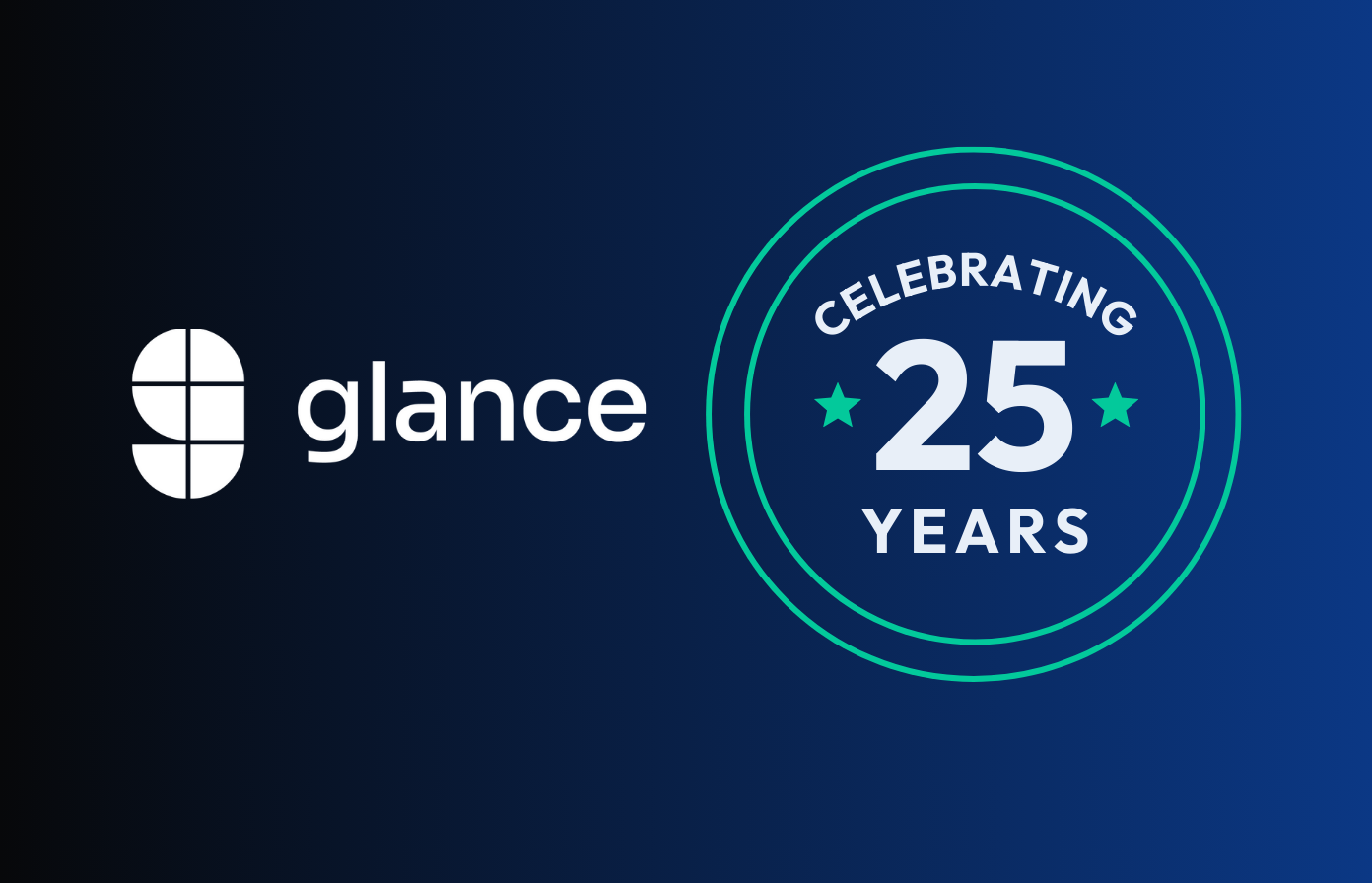

.png)